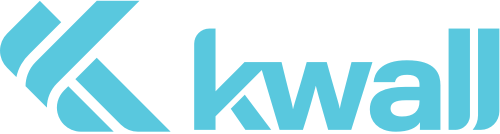Have you ever wondered how much of your website traffic is coming from AI tools like ChatGPT, Claude, or Perplexity? While this traffic already appears in GA4, it’s often buried within the Referral channel, making it hard to identify. By setting up a custom channel group, you can bring this growing source of traffic into clear view.
For instance, when a user asks ChatGPT something like “What are the best resources for learning BigQuery,” the response may include clickable links—those grey “pills” in the chat interface. If one of them points to your website and a user clicks through, that visit can be tracked—if you’re set up to see it.
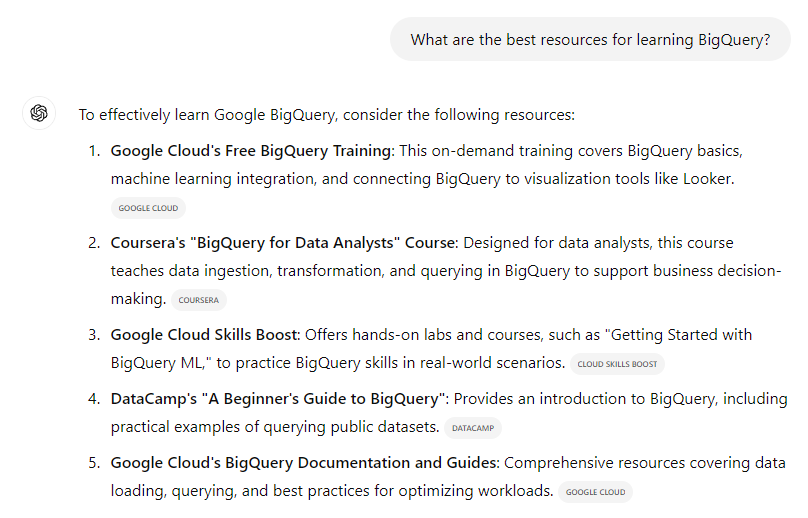
Step-by-Step: Adding an AI Tools Channel in GA4
1. Go to Channel Groups in GA4
- Click the Admin gear icon in the lower-left corner.
- Under Data Display, select Channel Groups.
2. Create or Edit a Custom Channel Group
- If you already have a custom channel group, click to edit it.
- Otherwise, select Create New Channel Group.
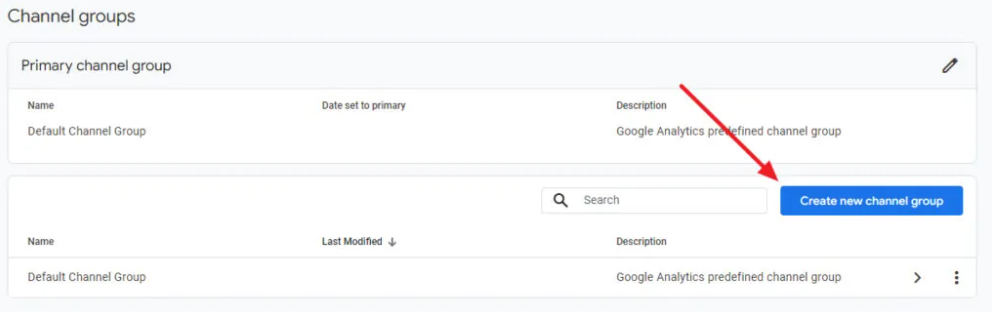
3. Add a New Channel
- Click Add New Channel and give it a name such as “AI Tools.”
- Click + Add Condition Group, then select Source.
- Click + Add a Condition, choose matches regex, and paste the following into the field:
^(?:chatgpt\.com|chat-gpt\.org|claude\.ai|quillbot\.com|openai\.com|blackbox\.ai|perplexity(?:\.ai)?|copy\.ai|jasper\.ai|copilot\.microsoft\.com|gemini\.google\.com|(?:\w+\.)?mistral\.ai|(?:\w+\.)?deepseek\.com|edgepilot|edgeservices|nimble\.ai|iask\.ai|aitastic\.app|bnngpt\.com|writesonic\.com|exa\.ai|waldo)$
You can always add more AI tools as they emerge. If you’re unsure how to update the regex, feel free to reach out for help.
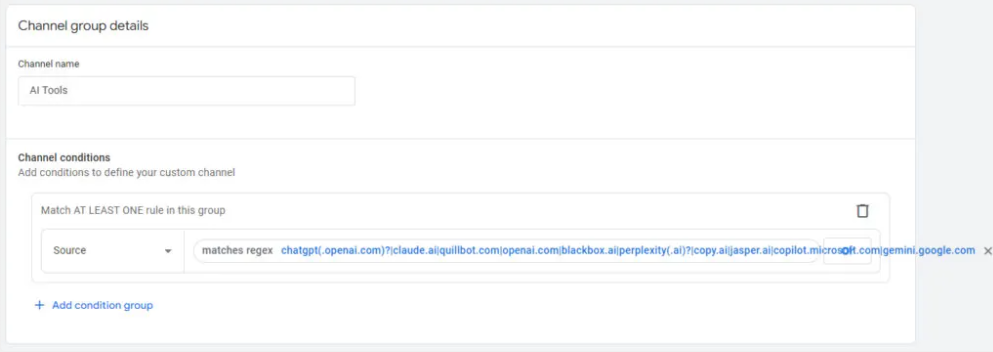
4. Save the Channel
- Click Save Channel in the top-right corner.
5. (Optional) If you’re creating a new channel group, be sure to enter a Group Name and, if helpful, include a brief Description for future reference.
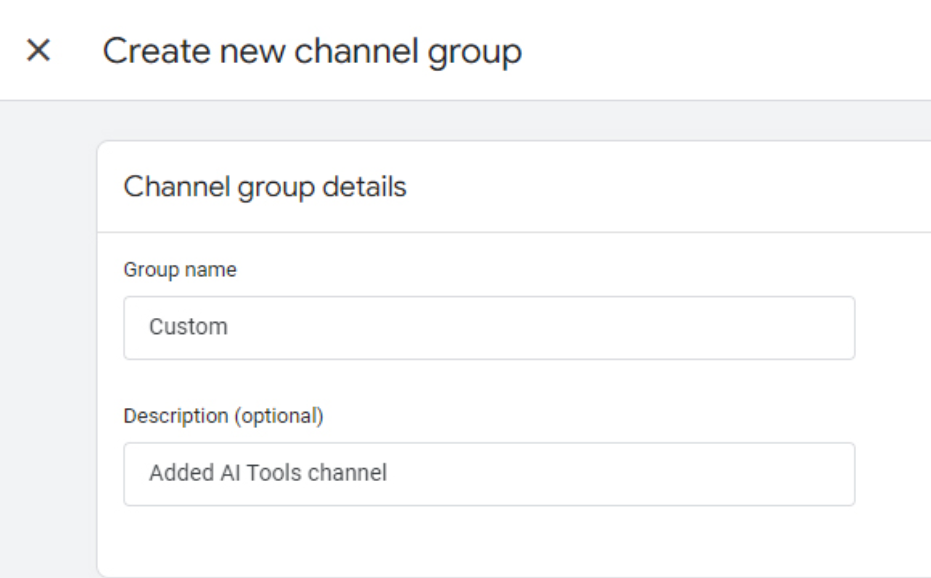
Before saving your channel group, it’s important to reorder the channels to ensure that traffic from AI tools is correctly categorized.
GA4 evaluates channel rules from top to bottom, so placing the AI Tools channel above more general categories like Referral ensures it’s matched first.
6. Click Reorder (next to the Add New Channel button).
7. Drag the AI Tools Channel Above Referral
- Scroll to the bottom of the list.
- Use the drag handle to move the “AI Tools” channel above Referral.
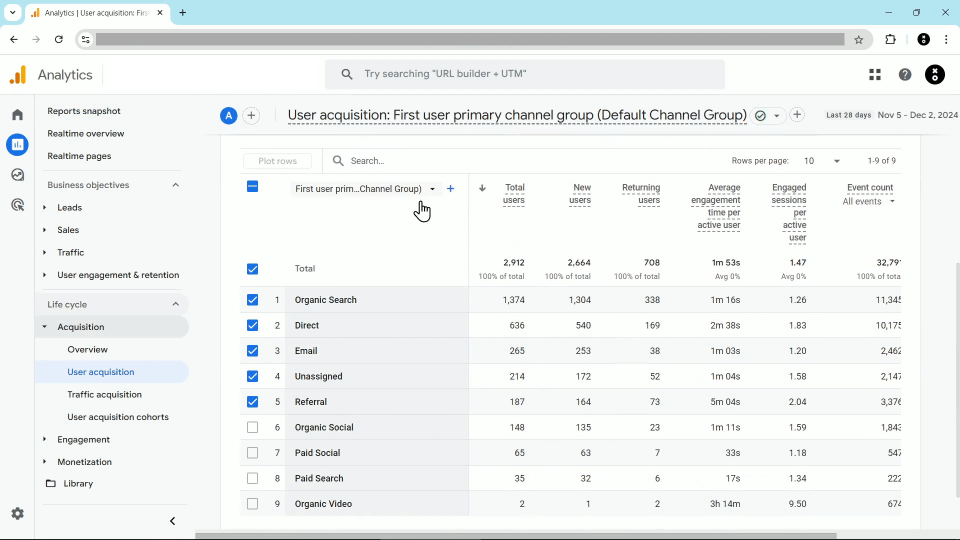
8. Click Apply, then Save Group.
View AI Traffic in Reports
Now that your custom channel is set up:
- Go to Reports > Acquisition > Traffic Acquisition.
- Use the dimension dropdown to select your custom channel group.
- Look for the “AI Tools” channel and view the volume and behavior of traffic coming from these sources.
If you want to build a report focused exclusively on AI traffic, consider setting up a custom exploration or dashboard in GA4. (Check out the video tutorial linked in the original KP Playbook article for more details.)
Why This Matters
You may not see a high volume of AI-referred traffic right now—but that’s likely to change. As Andy Crestodina points out:
“The numbers might be small today. But look at the trend line. This is just the beginning. AI will likely be an important source of traffic. It’s never too early to start tracking it.”
By configuring GA4 to monitor this traffic source now, you’ll be better equipped to measure its impact and respond strategically as user behavior continues to evolve.
For the original walkthrough and visual references, visit Dana DiTomaso’s full article on KP Playbook.